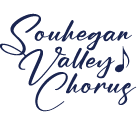Using the free VLC Media Player with Practice Tracks
If you have a Windows machine, you almost certainly have Windows Media Player installed on your machine. And if you have an Apple Mac machine, you will have iTunes installed. Some Windows users may also have iTunes installed. It is likely that, if you choose to view an audio or a video, you will use one of these programs to play them.
However, if you would like to have help with the practice tracks, you may wish to install another media player: VLC Media Player.
Why? Because you can use it, among other things, to play your audio tracks at reduced speed, so you have a chance to figure out your part, and then to work up to full speed. You can also use VLC Media Player to loop, starting at a particular point in the track, and ending at a later point; this helps you to figure out particularly troublesome areas, and to go over that area many times — perhaps gradually increasing speed — until you have it down.
Note that, to use these features, you will have to download the practice tracks you want to work on from the Practice Tracks page.
Note also that VLC Media Player is available for other platforms, including Ubuntu (a version of Linux), iPhones/iPads, and Android devices.
Here’s an easy tutorial on how to download, install, and start using VLC Media Player:
Here’s a video about how to slow down tracks and loop tracks using VLC Media Player. (Note that this video is focused on guitarists and videos, and doesn’t give examples; he just tells you how to set things up. However, just think in terms of vocals/chorus and audios, and what he says still applies.)
I hope that this helps you practice using the Practice Tracks!